Monday, December 19, 2005
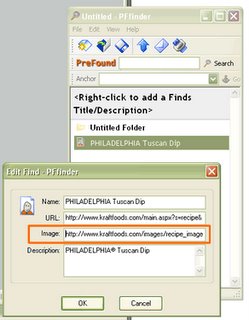 Monday morning tip: adding images to Finds. You guys know that you can easily (one-click) put a copy of a graphic link in the PFfinder box. No problem, right? But what if you put a text link in your PFfinder box and want a graphic associated with it? For example, let's say you found a cool text link to a great recipe. There is a picture of the completed dish on the site, but it's not a link, just a picture. How can you get that picture into the PFfinder box next to the text link you put in there about the recipe? Easy!
Monday morning tip: adding images to Finds. You guys know that you can easily (one-click) put a copy of a graphic link in the PFfinder box. No problem, right? But what if you put a text link in your PFfinder box and want a graphic associated with it? For example, let's say you found a cool text link to a great recipe. There is a picture of the completed dish on the site, but it's not a link, just a picture. How can you get that picture into the PFfinder box next to the text link you put in there about the recipe? Easy! In the PFfinder box, just right-mouse click on the text link you want the picture to be associated with. A menu will present itself. Select Edit and see the Edit Find dialog box. There you will see a box labeled "Image:". We need to fill that box with the "address" of the picture you want to show. But how do you know a pictures' "address", you ask? Here's how; just hover your pointer (cursor) over the graphic you want and do the old right-mouse click trick again. A menu will pop-up and one of the functions will be
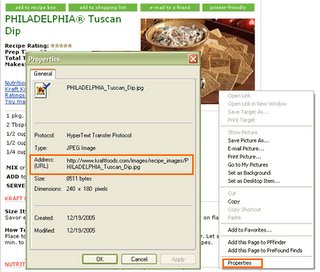 "Properties" (usually on the bottom). Select "Properties" and the Properties dialog box will show you a bunch of information about that graphic. We want the information in the line labeled "Address (URL)". Highlight that information, copy it, then paste it into the "Image:" box in your Edit Find dialog box. Once that's done, just click "OK" in the the Edit Find dialog box and you'll see the graphic right next to your text link. Isn't that cool? Once you do this a few thousand times, it'll be second nature!
"Properties" (usually on the bottom). Select "Properties" and the Properties dialog box will show you a bunch of information about that graphic. We want the information in the line labeled "Address (URL)". Highlight that information, copy it, then paste it into the "Image:" box in your Edit Find dialog box. Once that's done, just click "OK" in the the Edit Find dialog box and you'll see the graphic right next to your text link. Isn't that cool? Once you do this a few thousand times, it'll be second nature! Please contact us with questions. Remember who the "fuel" for PreFound.com is... Uh, it's you.